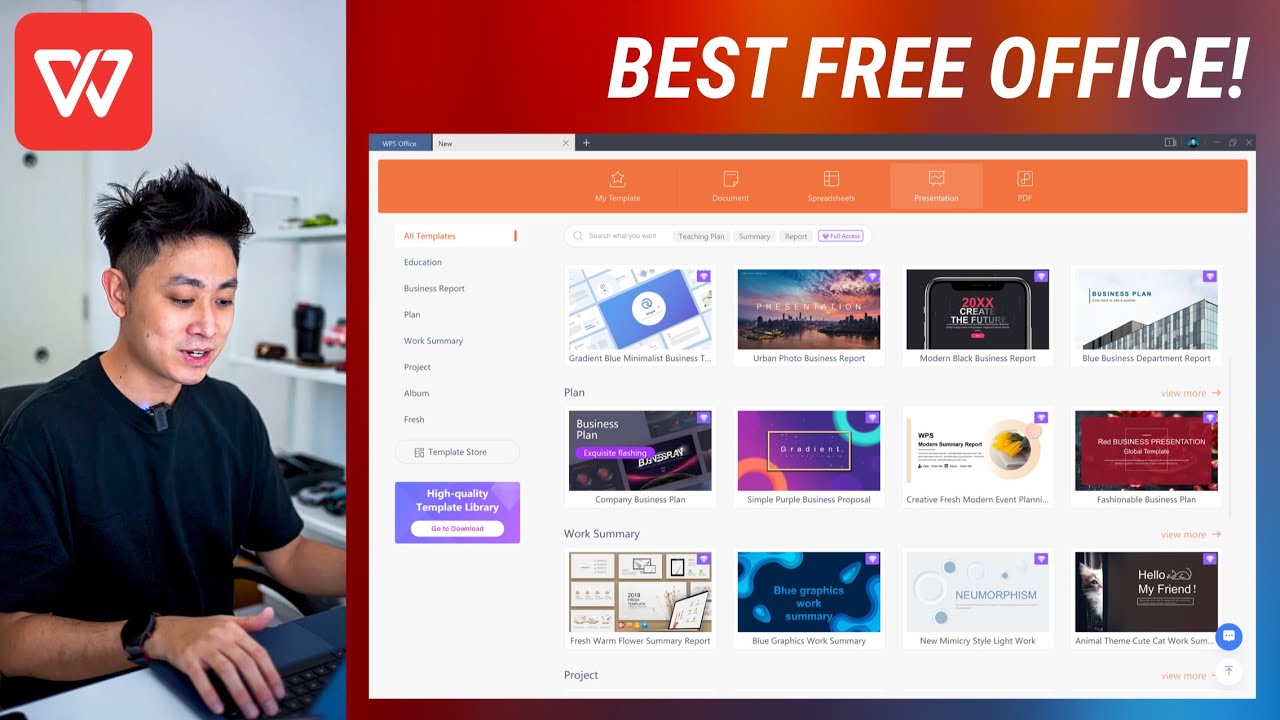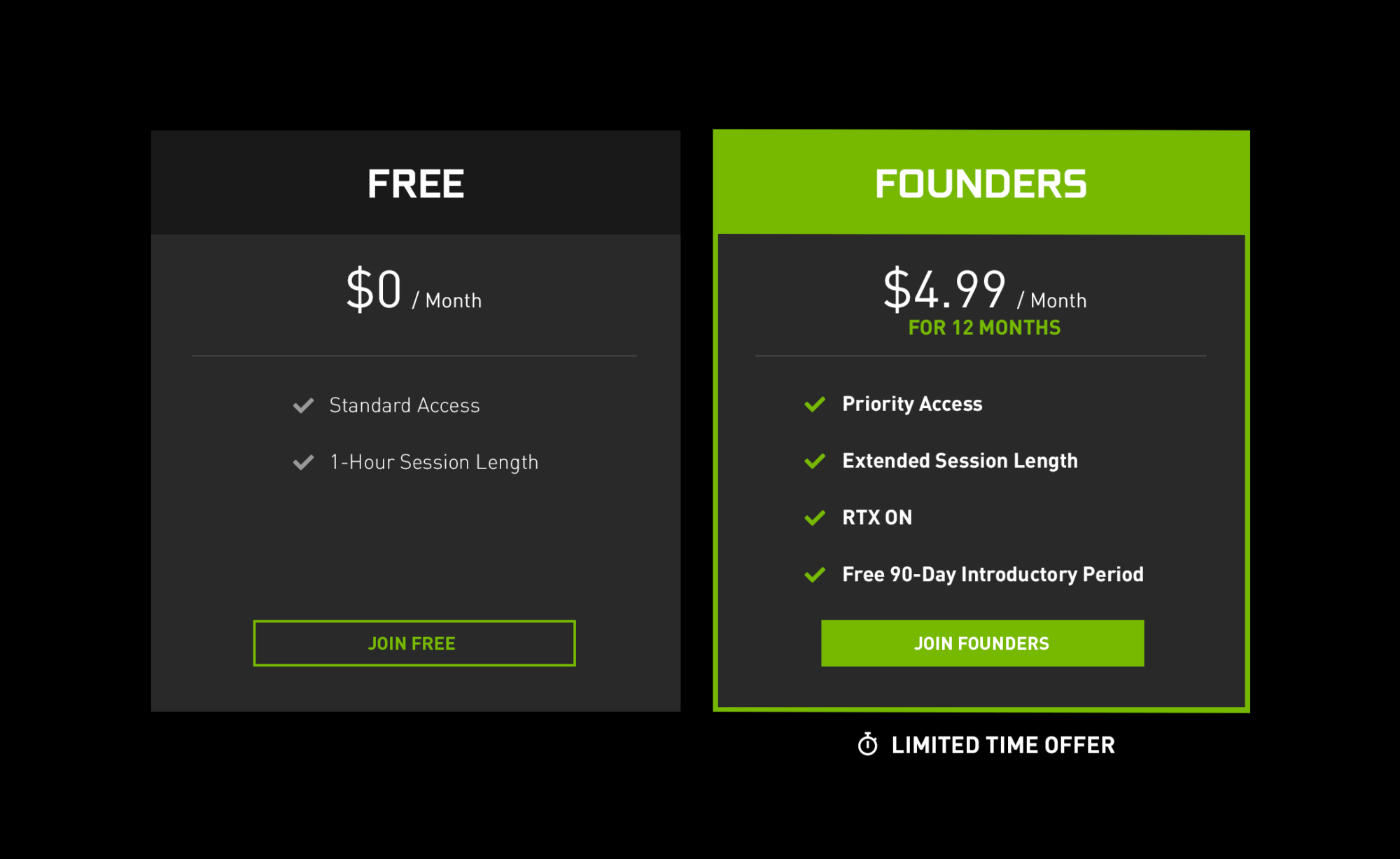
hey everybody it’s lon seidman and we are back once again with g-force now this is nvidia’s game streaming service now we did a whole video on its current iteration a few months back but there’s an update today because it now works on chromebooks through the web browser and any game that’s supported on geforce now you can play on intel based chromebooks even the lower end ones and we’re going to be taking a look at how this now works with the chrome os devices and at the end of the video we’re going to look and see if we can coax it into working with other platforms as well by adjusting the user agent in google chrome that should be kind of fun now i do want to let you know in the interest of full disclosure that nvidia did provide us with a founder’s edition subscription a few months back to the geforce now platform the pixel book go here came in free of charge from google a little while back the game controller here from 8-bit though the sn30 pro plus also came in free of charge from 8bitdo but these are things that i all like to use and i’m happy to say they are decent products and we reviewed them all prior here on the channel however nobody is paying for this review this is not a sponsored video all the opinions you’re about to hear are my own and no one is reviewing or approving this before it gets uploaded so let’s get into it now and see how geforce now works on chromebooks now geforce now has two different tiers of service you have the free plan and the founders plan the founders one is five bucks a month it gives you priority access to their servers and you get more session time and the rtx effects on the free tier i if there’s a lot of people that are playing for free and their servers are used up you’re not getting in and then you only have a one hour session length but this is good just to make sure it’s going
to work before you go all in now the important distinction here with geforce now versus some of the other things that are out there is that it uses games that you’ve purchased elsewhere so it works with steam it works with you play and it works with the epic game store and they might add other platforms as time goes on unfortunately though not every game you’ve purchased will be available because there’s a whole bunch of nonsense going on with licensing with some of the publishers and everything so you have to go through and make sure that your game is compatible uh in order for it to actually work on the platform here and they do have a games list and we covered that in the prior video now on the chromebook side they are recommending intel based chromebooks and right now the ones that they are recommending are some of the more expensive ones but eta prime a fellow youtuber who does some really great work he tested this on one of the lower end chromebooks running with the n4000 processor which is one of the entry level chips and he had a very good experience there so i think any intel chromebook will likely work but before you subscribe just try it out on the free tier to make sure it’s going to work for you before going all in and this page will get updated and we’ll put a link to this in the video description so you can find that a little bit later now the computer we’re
playing with today is a google pixel book go this is their mid-range one that has the fanless y series i5 and i think if you’re using one of the lower end chromebooks that have a 720p display it’ll probably work pretty well over wifis what we’re going to try today is actually running this one over wi-fi as well typically for game streaming you want to plug right into ethernet but i think for most folks most kids who might be playing this on their little one-to-one chromebook they were issued they’ll probably be on wi-fi they won’t have an ethernet adapter so we’ll do our best to kind of replicate that experience we’ve got the 8bitdo controller plugged in this is configured right now in x-input mode and i do have it wired in but they also work over bluetooth it also supports xbox controllers and playstation 4 controllers too so you have a good amount of control options on here and this one is just wired in directly with a usb type-c cable now what i thought i would do to start things off here is play this game i’ve been having a fun time with called rec fest i was a big fan of those destruction derby games on some of the other game console platforms back in the day like the playstation uh and this is a destruction derby game but it’s really cool and the graphics are amazing the physics are great and what we’re going to do here is summon it with geforce now and again we’re just using a web browser here nothing more than that so we’re going to click continue here and it’s going to go full screen it’s going to log into my steam account because remember this
is a game that i purchased on steam and very shortly the game should boot up and we should start seeing some stuff here i did find with this one sometimes it would start up and crash and i’d have to go back in again so you might encounter some glitchiness with it but that is something i’d probably encounter anyhow the performance of the geforce now servers are they say around the gtx 1080 area as far as their comparative performance these are data center level gpus but there is again an rtx option for the games that support that so it’s can be hard to maybe compare this directly to an existing desktop gpu but i found things work pretty nicely okay so we’re in the game here and as you can see it detected the controller so what i’m going to do real quick is just go in and do a custom event we’ll set that game up and we’ll see how it works all right so here we are playing rec fest on our chromebook streaming from nvidia’s servers over wi-fi now this is at 1080p and i have the bandwidth settings at auto but this looks great i’m really impressed with how nice this looks again over wi-fi now wi-fi is a tricky thing when it comes to game streaming right now i’m the only one in the house i’m the only one on this wi-fi access point my kids are not home so they’re not using youtube and everything and what happens with wi-fi is that the more people use it the worse the
performance gets especially for really critical things like game streaming or concerns so you will get better performance that’s more consistent if you hook up an ethernet dongle to your chromebook they have usb adapters that work fine and you can run a cable to your router or use a mocha extender or something like that to get it to where you’ll be with it but if you have a wi-fi access point that’s not heavily used i think the performance here should be pretty good and this is at 1080p so remember if you’ve got one of those smaller one-to-one chromebooks you might get issued in school those are likely at 720p and will use less bandwidth so all good there i’m driving in the wrong direction here so let me reset my car i found the latency on this to be pretty good it’s not as good of course as it would be if i was playing on my pc directly so you will definitely feel the latency on games that are really dependent on exact precision in your gaming efforts so things like retro gaming and stuff i probably wouldn’t recommend on the geforce now platform but driving games like this and other games that require less precision should work just fine and you’ll get a little bit better latency on a wired controller versus a wireless one especially on some of the less expensive chromebooks but all together here this looks to be running pretty nicely let’s take a look now though at some gaming with a mouse and see how that might work all right so here is the rtx enhanced quake 2 running on our chromebook and as you can see here it’s running very nice i’ve got my mouse hooked up here and it feels pretty good maybe a little bit of latency like we saw before but really it’s not bad especially if
you have no other way to play some of these games on your chromebook and it looks good it plays nicely no problems here it feels just as good as it does on my pc now there are also settings that you can adjust on here just like you could on one of their other desktop apps you can just click that gear icon to go into it the only real setting here is the streaming quality now i’ve left everything on auto so right now we have it set to balanced which will try to find the best balance of your available bandwidth and what your connection can handle but you can go in and do something more granular if you want by clicking on custom where you can set a max bit rate you can go all the way up to 50 megabits per second if your connection can handle that downstream you can also set the resolution so for example if we wanted to for 720p we could do that it’ll recommend a bitrate of 12 megabits per second for 60 frames per second gameplay and it tells you also that it’s going to use approximately 4 gigabytes per hour even at 720p and this is really important because if you are in a home with an internet provider that limits the amount of data that you can use in a given month game streaming is going to eat up a lot of that pretty quickly if you’re at 50 megabits per second you will be tearing through that data cap pretty quick so parents if you’re watching and you have a data cap you want to make sure that you limit the amount of time that your child might spend on geforce now through the browser just given that even at the lowest setting here one of the lowest settings you’re looking at about four gigs per hour if we bring it down to a really lousy five megabits per second which won’t look so great
even there you’re using about two gigabytes per hour so it’s again very quick quick you can very quickly eat up your bandwidth allocation and start seeing extra charges on your cable bill thankfully where i am we don’t have caps but i know a lot of you do so buyer beware on this one all right now i swapped out my chromebook for a macbook to show you how to get this working on unsupported platforms that are not chromebooks now the important thing to note here is that there are clients for the mac and for windows 10 and i would recommend using those because those have more features but if you’re on a linux computer for example that doesn’t have a native client and you want to try to get this working through the web browser there is a way to do it now right now when i go to play.geforcenow.com it looks for the user agent of the browser that i’m running and it sees that it’s the mac os version of chrome and it’s saying hey your device isn’t going to work but really there’s no reason why it shouldn’t work and there’s a way to coax the geforce now service into letting it work so what i’m going to do here is just right click on my web browser window here you could pretty much right click anywhere and we’re going to go over to this item here called inspect and when i click on inspect i’m going to get all this code up on the right-hand side of the screen and in the corner here and by the way you got to be on google chrome for this to
work in the corner here there’s these little periods and if i click on that and go to more tools if you select network conditions what will happen after you select that is you’ll get this little option added down here to the bottom right hand corner of your display and what you want to do is uncheck select automatically under the user agent section and more than likely when you first uncheck this you’ll be on chrome for mac but if you pull down this menu list here you can see there’s a lot of different types of user agents that you can appear as and what i’m going to do real quick here is just go up to chrome os and make this mac appear as though it is a chromebook now i’m going to leave this tab open and i’m going to just type in play.geforce now again and check it out what’s going to happen here is it’s going to load up the geforce now service because it thinks this mac is a chromebook and if you were on a linux based device and you had chromium or google chrome loaded and you did this this will get you in now before we declare this a good work around let’s make sure a game boots up first we’re going to boot up quake again and see what happens all right now i found that you do need to keep this inspect tab open the whole time you’re selecting the game you’re about to play we also had to open it up for the pop-up window that let us log into the account so this is not going to be ideal i’m sure there are probably chrome extensions that might do this more efficiently but i’m always reluctant to recommend those just given the fact that sometimes
there’s some security issues with some of those things now i clicked on quake and what i’m doing now is closing out that inspect tab because if you don’t close it it will stay open and the game won’t go full screen but once you get through that you’re good to go it’s clearly not something designed to work this way but again it is possible i’m going to click on continue here to go full screen and now you can see the game is loading up here full screen for us and let’s give it another second here for everything to load in we did experiment a little bit with this before i hit record on the live stream that i’m doing right now and we found that it was not doing too good over wi-fi on this so ethernet might be the way to go here and it’s definitely very laggy this mac is not the fastest thing out there either so it’s clearly not a good experience but it’s something you might want to play around with if you’re on an unsupported platform with chrome to try to get geforce now working through the browser on those devices now one of the advantages of shooting this video while i’m doing a live stream is that there were a few people in the chat who had a very good experience on their linux devices so this mac may not be representative of what you might experience on your own so definitely give it a shot play around with that user agent and i think you’ll be in good shape and i want to thank patrick burke in the chat for his experience with that so overall this is great i mean
it’s running wonderfully inside of a web browser i hope that they expand this support for a browser-based experience beyond just chromebooks it seems like it should work in other areas as well so it’s nice to see more and more options coming to folks especially on low-end hardware like chromebooks to enjoy some really high-end pc gaming the geforce now service at that premium tier isn’t all that expensive about five bucks a month and if you’ve got a pretty good pc game library on steam or epic or on uplay then it might be worth checking out definitely they’ll go to their website and take a look at the games list and make sure the games that you own that you want to play over the service are available on the service because not everything will show up there but overall i continue to be pretty happy with the geforce now service and it’s free if you just want to play around with it so have at it and let me know what you think down in the comment stream below until next time this is lon simon thanks for watching this channel is brought to you by the london tv supporters including gold level supporters tom albrecht chris allegretta david hochman brian parker mike patterson and bill pomerantz if you want to help the channel you can by contributing as little as a dollar a month head over to lawn dot tv support to learn more and don’t forget to subscribe
Read More: Review Google Pixel 4a Smartphone Reasonably Priced and Feature Rich